Make a dash for success!
You’re typing along, making great headway on your post, then you go to make a dash—but oh, what sort of dash should it be? And should there be spaces around it?
Let me make it simple for you:
There are hyphens (short), en dashes (the width of the letter “n”), and, my favourite, em dashes—you guessed it: the width of the letter “m”.
Hyphens are for hyphenated words, like forty-two, or nail-biter.
En dashes are for ranges, like September 24–25, or 2 pm–3 pm, no spaces required.
Em dashes, called vigorous space dashes by Jack Kerouac, are for breaks in a sentence where you want the reader to pause momentarily ("as jazz musician drawing breath between outblown phrases" —Kerouac):
“She ran to the edge of the cliff—and she stopped just in time!”
Em dashes can also be used in pairs to set off a phrase, like this:
“Of all the silly things I’ve done—and there are many—this has got to be the silliest.” (This could be done with commas too, but em dashes are more emphatic.)
Notice that there are no spaces on either side of the em dash.
How to make the hyphen, the en dash, and the em dash on your keyboard:
The hyphen is on your keyboard to the right of the zero (it’s also the minus sign).
The en dash can be found in Word here: Insert > Symbol > Advanced Symbol, or you can just use a hyphen and hope that no one will notice (note: I cannot approve of this method). On a Mac, you can type an en dash by holding down the option key while typing a hyphen.
And the em dash—ah! If you want your writing to look good, you need to get clear on this one.
In Word, you can render an em dash by typing a word followed by two hyphens and another word, with no spaces. As soon as you finish typing the second word and make the space that comes after it, the two hyphens will transform into a beautiful em dash. Try it! You’ll never go back.
On a Mac, you can also make an em dash by holding down the option and shift keys while typing a hyphen—whether you’re in Word, WordPress, SquareSpace, MailChimp, Gmail, or other programs. This is a real time-saver, so it’s a good one to learn if you're a Mac user.
How to render dashes correctly on the web:
If you’re pasting text into your blog software, you can prepare it in your word processing program with all the correct dashes, then paste it into the visual view, code view, or plain text window without losing your beautiful dashes.
If you need to tidy up a few odd dashes in your post, you can copy and paste an em dash from Word—or you can use this html code for em dash: — and paste it into the code view (or if you're on a Mac, you can use the keyboard method above).
A matter of style:
Of course, some people find that the large dash wedged between two words looks strange, so they balk at it. If that’s you, there is an alternative: you can make a style choice to put one space on either side of the em dash, like most newspapers and magazines do (AP Style). If you do, though, just be consistent so that it’s clear that this is your style choice, not just a sloppy accident.
Remember, you can impress your audience just by being consistent with your hyphens and dashes. Think of how professional your work will look—and how clear your communication will be! If this is all too much for you though, consider hiring a Virtual Assistant to do it for you. Hint hint!
Bonus tip: on a PC with a numeric keyboard, you can toggle Number Lock on and type ALT+0150 to render an en dash or ALT+0151 to create an em dash.